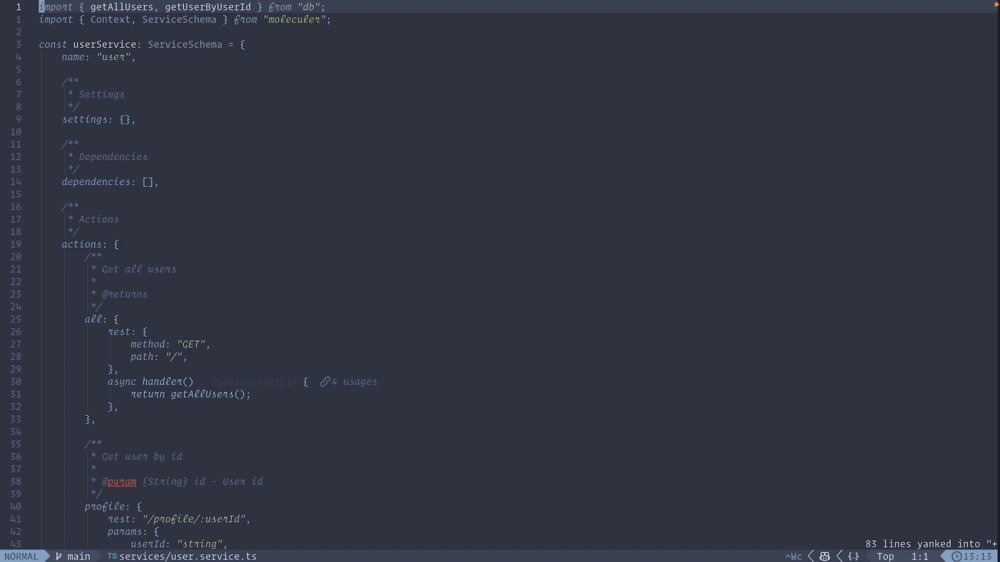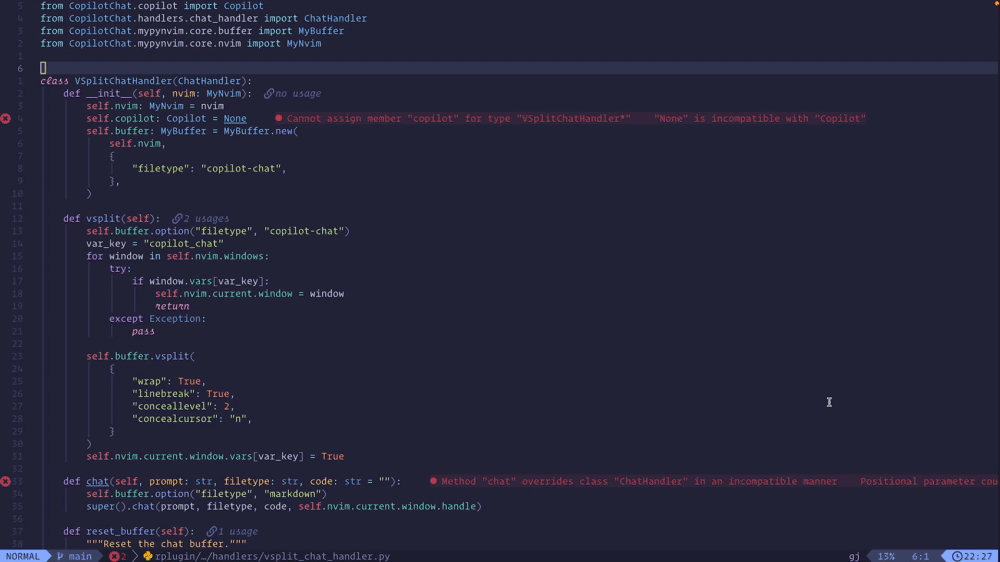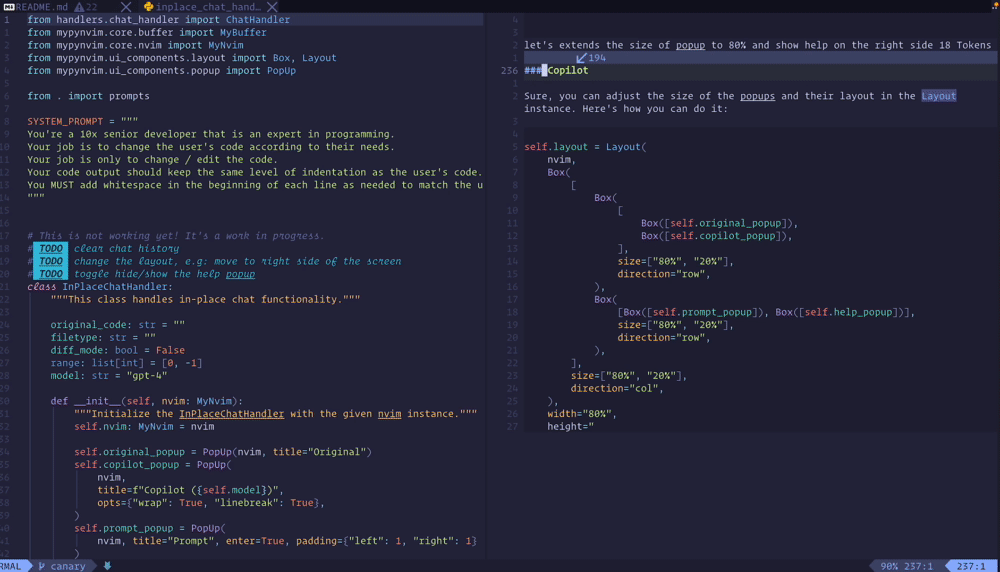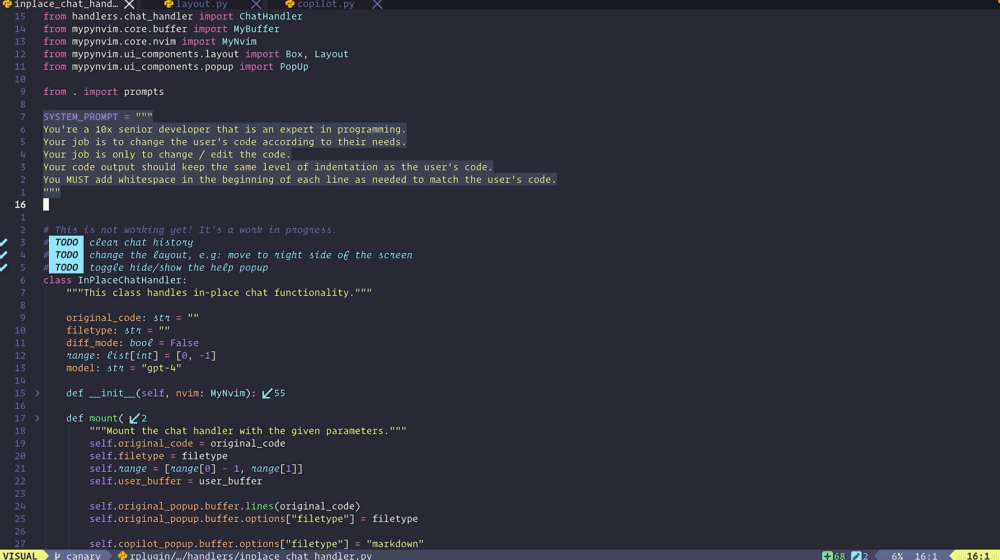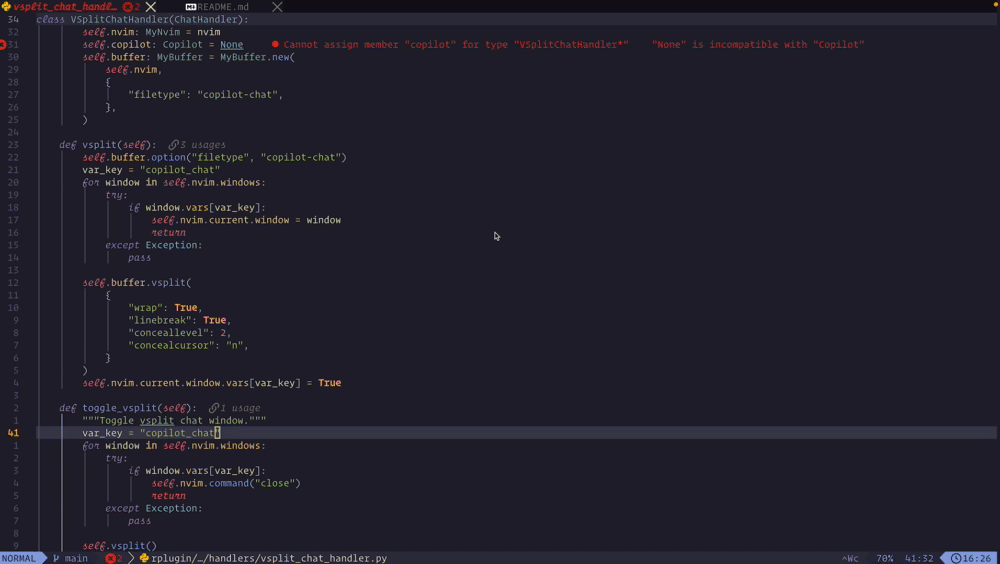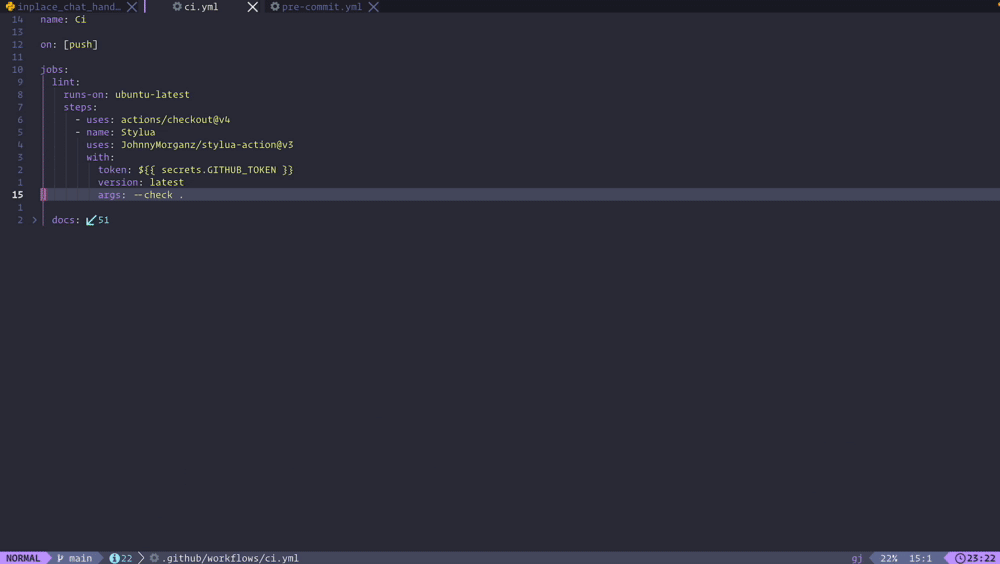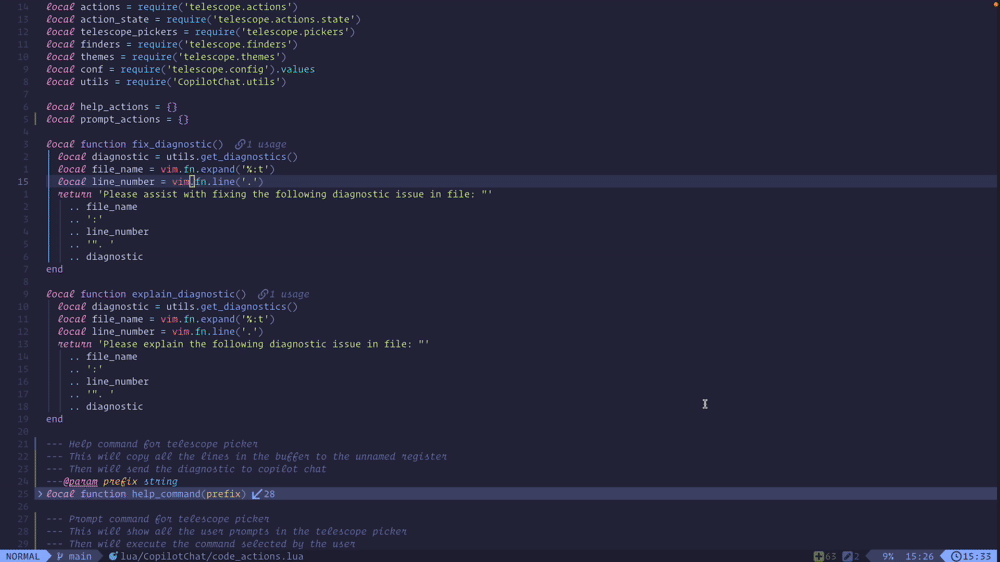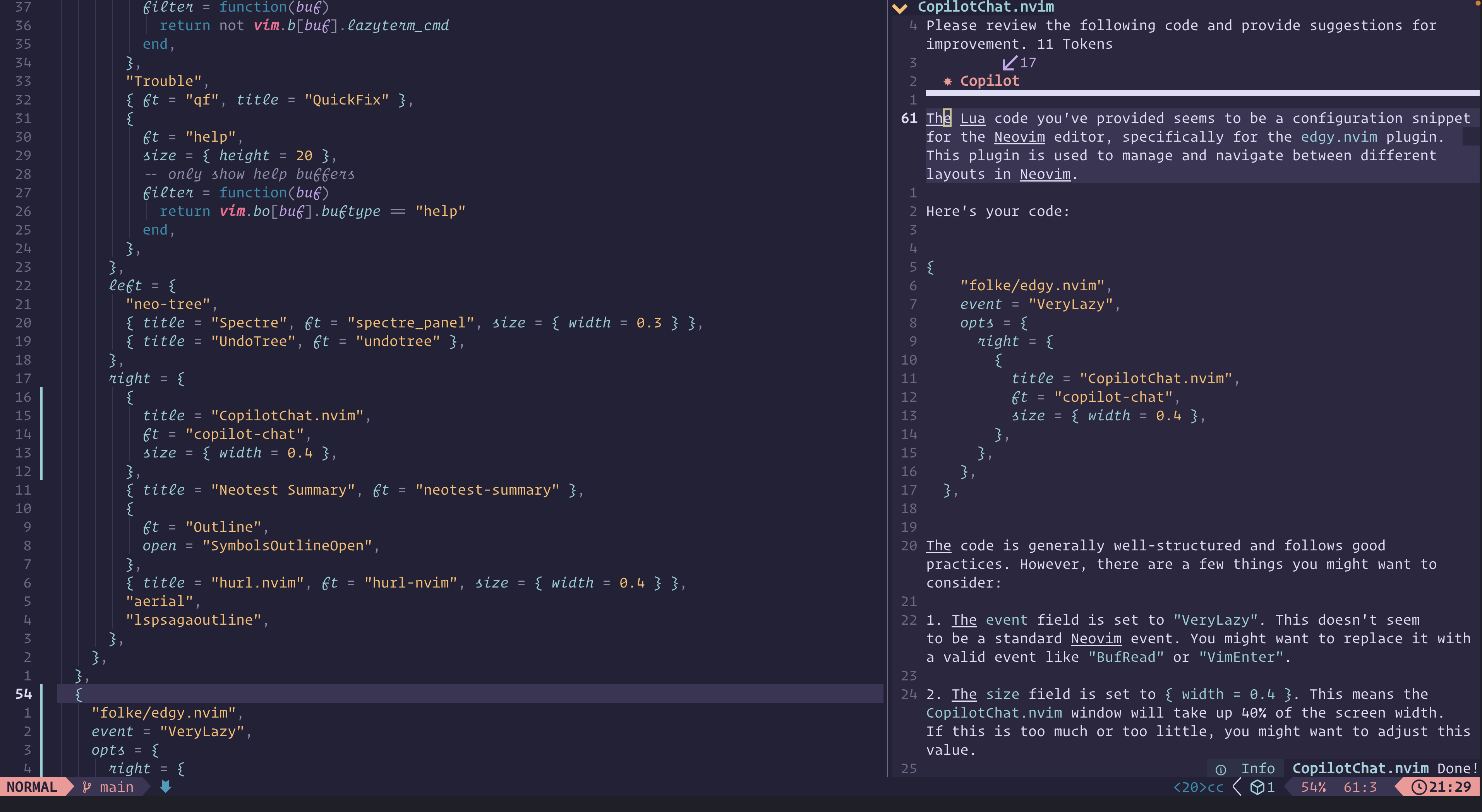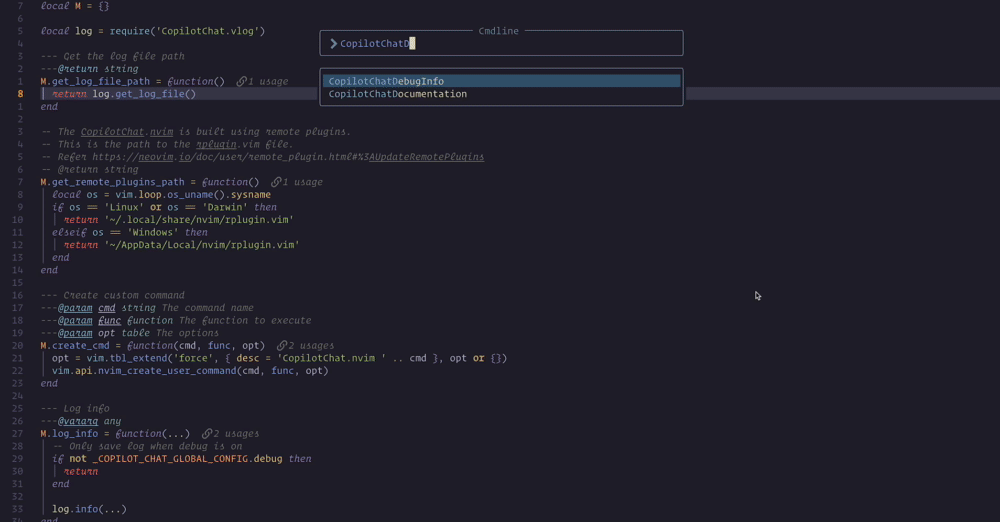CopilotChat.nvim
Copilot Chat for Neovim
[!IMPORTANT] We are excited to announce that we are currently migrating the plugin to fully Lua in the canary branch.
[!NOTE] A new command,
CopilotChatBufferhas been added. It allows you to chat with Copilot using the entire content of the buffer.
[!NOTE] A new command,
CopilotChatInPlacehas been introduced. It functions like the ChatGPT plugin. Please run “:UpdateRemotePlugins” command and restart Neovim before starting a chat with Copilot. To stay updated on our roadmap, please join our Discord community.
Prerequisites
Ensure you have the following installed:
- Python 3.10 or later.
- Python3 provider: You can check if it’s enabled by running
:echo has('python3')in Neovim. If it returns1, then the Python3 provider is enabled. - rplugin: This plugin uses the remote plugin system of Neovim. Make sure you have it enabled.
Authentication
It will prompt you with instructions on your first start. If you already have Copilot.vim or Copilot.lua, it will work automatically.
Installation
Lazy.nvim
pip install python-dotenv requests pynvim==0.5.0 prompt-toolkitpip install tiktoken(optional for displaying prompt token counts)- Put it in your lazy setup
return {
{
"CopilotC-Nvim/CopilotChat.nvim",
opts = {
show_help = "yes", -- Show help text for CopilotChatInPlace, default: yes
debug = false, -- Enable or disable debug mode, the log file will be in ~/.local/state/nvim/CopilotChat.nvim.log
disable_extra_info = 'no', -- Disable extra information (e.g: system prompt) in the response.
language = "English" -- Copilot answer language settings when using default prompts. Default language is English.
-- proxy = "socks5://127.0.0.1:3000", -- Proxies requests via https or socks.
-- temperature = 0.1,
},
build = function()
vim.notify("Please update the remote plugins by running ':UpdateRemotePlugins', then restart Neovim.")
end,
event = "VeryLazy",
keys = {
{ "<leader>ccb", ":CopilotChatBuffer ", desc = "CopilotChat - Chat with current buffer" },
{ "<leader>cce", "<cmd>CopilotChatExplain<cr>", desc = "CopilotChat - Explain code" },
{ "<leader>cct", "<cmd>CopilotChatTests<cr>", desc = "CopilotChat - Generate tests" },
{
"<leader>ccT",
"<cmd>CopilotChatVsplitToggle<cr>",
desc = "CopilotChat - Toggle Vsplit", -- Toggle vertical split
},
{
"<leader>ccv",
":CopilotChatVisual ",
mode = "x",
desc = "CopilotChat - Open in vertical split",
},
{
"<leader>ccx",
":CopilotChatInPlace<cr>",
mode = "x",
desc = "CopilotChat - Run in-place code",
},
{
"<leader>ccf",
"<cmd>CopilotChatFixDiagnostic<cr>", -- Get a fix for the diagnostic message under the cursor.
desc = "CopilotChat - Fix diagnostic",
},
{
"<leader>ccr",
"<cmd>CopilotChatReset<cr>", -- Reset chat history and clear buffer.
desc = "CopilotChat - Reset chat history and clear buffer",
}
},
},
}
- Run command
:UpdateRemotePlugins, then inspect the file~/.local/share/nvim/rplugin.vimfor additional details. You will notice that the commands have been registered.
For example:
" python3 plugins
call remote#host#RegisterPlugin('python3', '/Users/huynhdung/.local/share/nvim/lazy/CopilotChat.nvim/rplugin/python3/CopilotChat', [
\ {'sync': v:false, 'name': 'CopilotChatBuffer', 'type': 'command', 'opts': {'nargs': '1'}},
\ {'sync': v:false, 'name': 'CopilotChat', 'type': 'command', 'opts': {'nargs': '1'}},
\ {'sync': v:false, 'name': 'CopilotChatReset', 'type': 'command', 'opts': {}},
\ {'sync': v:false, 'name': 'CopilotChatVisual', 'type': 'command', 'opts': {'nargs': '1', 'range': ''}},
\ {'sync': v:false, 'name': 'CopilotChatVsplitToggle', 'type': 'command', 'opts': {}},
\ {'sync': v:false, 'name': 'CopilotChatInPlace', 'type': 'command', 'opts': {'nargs': '*', 'range': ''}},
\ {'sync': v:false, 'name': 'CopilotChatAutocmd', 'type': 'command', 'opts': {'nargs': '*'}},
\ {'sync': v:false, 'name': 'CopilotChatMapping', 'type': 'command', 'opts': {'nargs': '*'}},
\ ])
- Restart
neovim
Vim-Plug
Similar to the lazy setup, you can use the following configuration:
Plug 'CopilotC-Nvim/CopilotChat.nvim'
call plug#end()
lua << EOF
local copilot_chat = require("CopilotChat")
copilot_chat.setup({
debug = true,
show_help = "yes",
prompts = {
Explain = "Explain how it works by Japanese language.",
Review = "Review the following code and provide concise suggestions.",
Tests = "Briefly explain how the selected code works, then generate unit tests.",
Refactor = "Refactor the code to improve clarity and readability.",
},
build = function()
vim.notify("Please update the remote plugins by running ':UpdateRemotePlugins', then restart Neovim.")
end,
event = "VeryLazy",
})
EOF
nnoremap <leader>ccb <cmd>CopilotChatBuffer<cr>
nnoremap <leader>cce <cmd>CopilotChatExplain<cr>
nnoremap <leader>cct <cmd>CopilotChatTests<cr>
xnoremap <leader>ccv :CopilotChatVisual<cr>
xnoremap <leader>ccx :CopilotChatInPlace<cr>
Credit to @treyhunner and @nekowasabi for the configuration.
Manual
- Put the files in the right place
$ git clone https://github.com/CopilotC-Nvim/CopilotChat.nvim
$ cd CopilotChat.nvim
$ cp -r --backup=nil rplugin ~/.config/nvim/
- Install dependencies
$ pip install -r requirements.txt
- Add to you configuration
local copilot_chat = require("CopilotChat")
-- REQUIRED
copilot_chat:setup({})
-- REQUIRED
-- Setup keymap
nnoremap <leader>ccb <cmd>CopilotChatBuffer<cr>
nnoremap <leader>cce <cmd>CopilotChatExplain<cr>
nnoremap <leader>cct <cmd>CopilotChatTests<cr>
xnoremap <leader>ccv :CopilotChatVisual<cr>
xnoremap <leader>ccx :CopilotChatInPlace<cr>
- Open up Neovim and run
:UpdateRemotePlugins - Restart Neovim
Usage
Configuration
You have the ability to tailor this plugin to your specific needs using the configuration options outlined below:
{
debug = false, -- Enable or disable debug mode
show_help = 'yes', -- Show help text for CopilotChatInPlace
disable_extra_info = 'no', -- Disable extra information in the response
hide_system_prompt = 'yes', -- Hide system prompts in the response
clear_chat_on_new_prompt = 'no', -- If yes then clear chat history on new prompt
proxy = '', -- Proxies requests via https or socks
prompts = { -- Set dynamic prompts for CopilotChat commands
Explain = 'Explain how it works.',
Tests = 'Briefly explain how the selected code works, then generate unit tests.',
}
}
You have the capability to expand the prompts to create more versatile commands:
return {
"CopilotC-Nvim/CopilotChat.nvim",
opts = {
debug = true,
show_help = "yes",
prompts = {
Explain = "Explain how it works.",
Review = "Review the following code and provide concise suggestions.",
Tests = "Briefly explain how the selected code works, then generate unit tests.",
Refactor = "Refactor the code to improve clarity and readability.",
},
},
build = function()
vim.notify("Please update the remote plugins by running ':UpdateRemotePlugins', then restart Neovim.")
end,
event = "VeryLazy",
keys = {
{ "<leader>ccb", "<cmd>CopilotChatBuffer<cr>", desc = "CopilotChat - Chat with current buffer" },
{ "<leader>cce", "<cmd>CopilotChatExplain<cr>", desc = "CopilotChat - Explain code" },
{ "<leader>cct", "<cmd>CopilotChatTests<cr>", desc = "CopilotChat - Generate tests" },
{ "<leader>ccr", "<cmd>CopilotChatReview<cr>", desc = "CopilotChat - Review code" },
{ "<leader>ccR", "<cmd>CopilotChatRefactor<cr>", desc = "CopilotChat - Refactor code" },
}
}
For further reference, you can view @jellydn’s configuration.
Chat with Github Copilot
- Copy some code into the unnamed register using the
ycommand. - Run the command
:CopilotChatfollowed by your question. For example,:CopilotChat What does this code do?

Code Explanation
- Copy some code into the unnamed register using the
ycommand. - Run the command
:CopilotChatExplain.
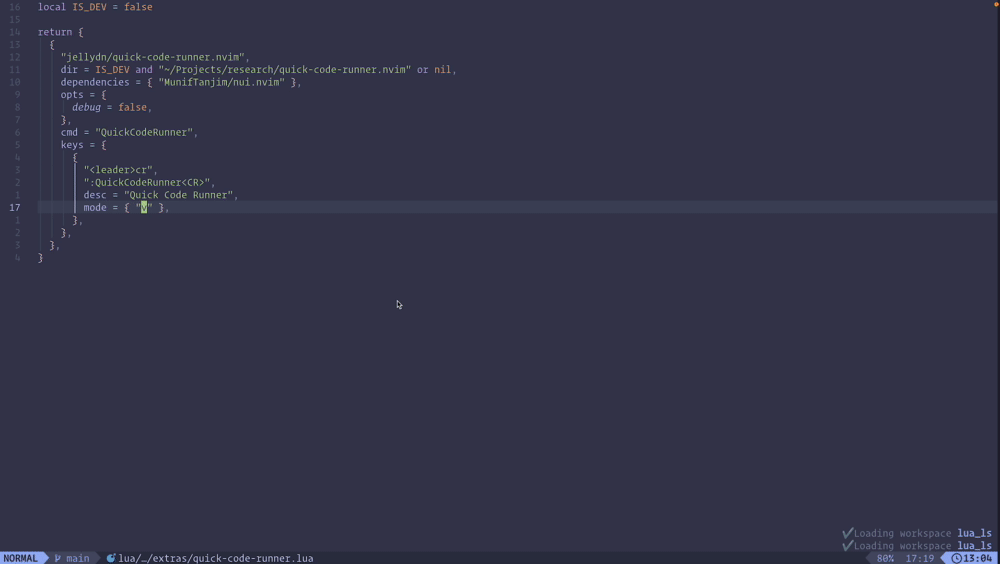
Generate Tests
- Copy some code into the unnamed register using the
ycommand. - Run the command
:CopilotChatTests.
Troubleshoot and Fix Diagnostic
- Place your cursor on the line with the diagnostic message.
- Run the command
:CopilotChatFixDiagnostic.
Token count & Fold with visual mode
- Select some code using visual mode.
- Run the command
:CopilotChatVisualwith your question.
In-place Chat Popup
- Select some code using visual mode.
- Run the command
:CopilotChatInPlaceand type your prompt. For example,What does this code do? - Press
Enterto send your question to Github Copilot. - Press
qto quit. There is help text at the bottom of the screen. You can also press?to toggle the help text.
Toggle Vertical Split with :CopilotChatVsplitToggle
Chat with Copilot with all contents of InFocus buffer
- Run the command
:CopilotChatBufferand type your prompt. For example,What does this code do? - Press
Enterto send your question to Github Copilot. - Copilot will pull the content of the infocus buffer and chat with you.
Tips
Quick chat with your buffer
To chat with Copilot using the entire content of the buffer, you can add the following configuration to your keymap:
-- Quick chat with Copilot
{
"<leader>ccq",
function()
local input = vim.fn.input("Quick Chat: ")
if input ~= "" then
vim.cmd("CopilotChatBuffer " .. input)
end
end,
desc = "CopilotChat - Quick chat",
},
Integration with telescope.nvim
To integrate CopilotChat with Telescope, you can add the following configuration to your keymap:
{
"CopilotC-Nvim/CopilotChat.nvim",
event = "VeryLazy",
dependencies = {
{ "nvim-telescope/telescope.nvim" }, -- Use telescope for help actions
{ "nvim-lua/plenary.nvim" },
},
keys = {
-- Show help actions with telescope
{
"<leader>cch",
function()
require("CopilotChat.code_actions").show_help_actions()
end,
desc = "CopilotChat - Help actions",
},
-- Show prompts actions with telescope
{
"<leader>ccp",
function()
require("CopilotChat.code_actions").show_prompt_actions()
end,
desc = "CopilotChat - Help actions",
},
{
"<leader>ccp",
":lua require('CopilotChat.code_actions').show_prompt_actions(true)<CR>",
mode = "x",
desc = "CopilotChat - Prompt actions",
},
}
}
Integration with edgy.nvim
Consider integrating this plugin with edgy.nvim. This will allow you to create a chat window on the right side of your screen, occupying 40% of the width, as illustrated below.
{
"folke/edgy.nvim",
event = "VeryLazy",
opts = {
-- Refer to my configuration here https://github.com/jellydn/lazy-nvim-ide/blob/main/lua/plugins/extras/edgy.lua
right = {
{
title = "CopilotChat.nvim", -- Title of the window
ft = "copilot-chat", -- This is custom file type from CopilotChat.nvim
size = { width = 0.4 }, -- Width of the window
},
},
},
}
Debugging with :messages and :CopilotChatDebugInfo
If you encounter any issues, you can run the command :messages to inspect the log. You can also run the command :CopilotChatDebugInfo to inspect the debug information.
How to setup with which-key.nvim
A special thanks to @ecosse3 for the configuration of which-key.
{
"CopilotC-Nvim/CopilotChat.nvim",
event = "VeryLazy",
opts = {
prompts = {
Explain = "Explain how it works.",
Review = "Review the following code and provide concise suggestions.",
Tests = "Briefly explain how the selected code works, then generate unit tests.",
Refactor = "Refactor the code to improve clarity and readability.",
},
},
build = function()
vim.notify("Please update the remote plugins by running ':UpdateRemotePlugins', then restart Neovim.")
end,
config = function()
local present, wk = pcall(require, "which-key")
if not present then
return
end
wk.register({
c = {
c = {
name = "Copilot Chat",
}
}
}, {
mode = "n",
prefix = "<leader>",
silent = true,
noremap = true,
nowait = false,
})
end,
keys = {
{ "<leader>ccc", ":CopilotChat ", desc = "CopilotChat - Prompt" },
{ "<leader>cce", ":CopilotChatExplain ", desc = "CopilotChat - Explain code" },
{ "<leader>cct", "<cmd>CopilotChatTests<cr>", desc = "CopilotChat - Generate tests" },
{ "<leader>ccr", "<cmd>CopilotChatReview<cr>", desc = "CopilotChat - Review code" },
{ "<leader>ccR", "<cmd>CopilotChatRefactor<cr>", desc = "CopilotChat - Refactor code" },
}
},
Create a simple input for CopilotChat
Follow the example below to create a simple input for CopilotChat.
-- Create input for CopilotChat
{
"<leader>cci",
function()
local input = vim.fn.input("Ask Copilot: ")
if input ~= "" then
vim.cmd("CopilotChat " .. input)
end
end,
desc = "CopilotChat - Ask input",
},
Add same keybinds in both visual and normal mode
{
"CopilotC-Nvim/CopilotChat.nvim",
keys =
function()
local keybinds={
--add your custom keybinds here
}
-- change prompt and keybinds as per your need
local my_prompts = {
{prompt = "In Neovim.",desc = "Neovim",key = "n"},
{prompt = "Help with this",desc = "Help",key = "h"},
{prompt = "Simplify and improve readablilty",desc = "Simplify",key = "s"},
{prompt = "Optimize the code to improve performance and readablilty.",desc = "Optimize",key = "o"},
{prompt = "Find possible errors and fix them for me",desc = "Fix",key = "f"},
{prompt = "Explain in detail",desc = "Explain",key = "e"},
{prompt = "Write a shell script",desc = "Shell",key = "S"},
}
-- you can change <leader>cc to your desired keybind prefix
for _,v in pairs(my_prompts) do
table.insert(keybinds,{ "<leader>cc"..v.key, ":CopilotChatVisual "..v.prompt.."<cr>", mode = "x", desc = "CopilotChat - "..v.desc })
table.insert(keybinds,{ "<leader>cc"..v.key, "<cmd>CopilotChat "..v.prompt.."<cr>", desc = "CopilotChat - "..v.desc })
end
return keybinds
end,
},
Roadmap (Wishlist)
- Use vector encodings to automatically select code
- Treesitter integration for function definitions
- General QOL improvements
Development
Installing Pre-commit Tool
For development, you can use the provided Makefile command to install the pre-commit tool:
make install-pre-commit
This will install the pre-commit tool and the pre-commit hooks.
Contributors ✨
Thanks goes to these wonderful people (emoji key):
This project follows the all-contributors specification. Contributions of any kind are welcome!